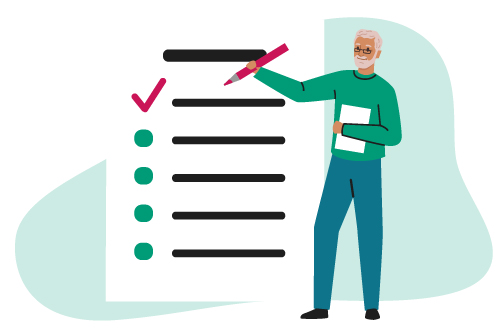 Resources for clinicians
Resources for clinicians
We have collected frequently asked questions for you. If you can’t find your answer here, please contact us.
Frequently asked questions
The service user hasn’t joined the video. What should I do?
If the service user hasn’t joined the call after 5 minutes from the scheduled time, telephone or, if your service allows WhatsApp, video call the service user. Slowly talk them through each step of opening their email, finding the email with the link, looking for the video link and clicking to join the session. Reassure them that it is normal for people to find this process difficult.
If they have a family member nearby, ask for their support if the service user is still struggling. Planning to have a family member or helper present beforehand can support sessions to run more smoothly.
Step-by-step guides to support service users on how to join Zoom and MS Teams can also be found here.
The videoconferencing app (Zoom / Teams / Attend Anywhere) is not working for the service user. What should I do?
Telephone or, if your service allows, video call the user and slowly talk through how to either 1) update the app, 2) join in the browser or 3) open the app in a different device.
How do you resolve internet connection issues?
Internet connection issues can sometimes resolve spontaneously once the call has stabilised. This can take a few minutes.
If the problem persists, telephone or video call the service user and slowly talk through the steps to check their internet connection. For example
- Find the router and look for any error message/lights (may be orange if there is a problem). It might be possible to ‘restart’ the router. Look for a ‘restart’ button.
- If the router is working well, check that the device is connected to that router. Open settings and then wi-fi
If you still cannot access the internet there are some workarounds:
- Connect the device to a mobile hotspot
- Join the call from a smartphone
- Rearrange the meeting for another time and place, where there is a different internet connection
Weather and the number of other users can disrupt internet connection, so rearranging for another day may be sufficient.
I can’t see the service user on the video call. What should I do?
Ensure that the service user has their camera turned on. The service user may need guidance to do this e.g., press the camera symbol where it says ‘camera’ at the top right of the screen.
Sending a screenshot of the ‘camera’ icon in the chat may help them locate this. Having a physical image to show on your camera of the ‘camera’ icon may help them locate this.
You may need to telephone or video call (WhatsApp/Facetime) the person to offer support. If the problem persists, try to support the service user to join the session from another device.
There are detailed guides available to resolve this issue for both Zoom and MS Teams. These can be used to help talk the service user through what they might need to do to get their camera working
Can I use online assessment with people with severe aphasia?
Yes, we believe you can. Adjustments you can make to support them to give a response include
- using non-verbal responses (gestures or response cards)
- reducing the content on your screen
- access to a helper
- additional time
Adjustments will depend on the assessment you are administering. You can find more information on how to support people living with severe aphasia during online assessment HERE !LINK!
I can’t hear the service user on the video call. What should I do?
Ensure that the service user has their microphone turned on. Talk the person through how to do this if needed e.g. to press the microphone symbol where it says ‘mic’ at the top right of the screen.
Sending a screenshot of the ‘audio’ icon in the chat may help them locate this. Having a physical image to show on your camera of the ‘audio’ icon may help them locate this.
You may need to telephone (if your service allows WhatsApp video calls) the service user to offer support. If this doesn’t resolve the problem, let the service user know that you are going to try leaving and re-joining the session to see if this helps to resolve the issue.
Plugging in headphones might also support with this. However, the person may need to leave the session and try plugging in headphones before re-joining.
If the audio problem still persists, try to support the service user to join the session from another device, such as a smartphone or iPad, if possible.
There are detailed guides available to resolve this issue for both Zoom and MS Teams. These can be used to help talk the service user through what they might need to do to get their microphone or speaker working.
If the problem still persists, try calling the service user and putting them on speakerphone so that you can still hear them during the assessment. If you are recording the session, the audio will not be recorded
The screen went black when I shared the screen with the service user. What should I do?
The service user is not able to see me after I have shared my screen. What should I do?
If using MS Teams, ask the service user to select ‘view’, the grid icon in the top centre of the screen above the speaker. Ask them to select ‘focus on content’ and then press ‘popout’ on the top left corner of the screen. This will create two windows, one with the screen and one with the speaker.
If using Zoom, stop sharing your screen and share again to see if this spontaneously resolves.
The service user wants to share their screen. What should they do?
Ensure that your ‘host tools’ enables the service user to ‘share screen’
If using MS Teams, ask the service user to select the share button in the top right hand (arrow facing upwards) then select ‘screen’ with their screen view below it.
If using Zoom, ask the service user to select the green share button in the bottom of the screen, then share ‘entire screen’.
The service user cannot see the assessment I’ve shared. What should I do?
Assessment stimuli can be shared from a browser or in an application, typically PowerPoint. If the your assessment stimuli does not show well via an application, for example on PowerPoint, try opening the activity stimuli in a browser. This may affect the view in other ways. If possible, try sharing the tab only to improve the service user’s view of the screen.
Is it okay to meet someone for the first time online? How can I build a therapeutic relationship online?
Yes, sometimes this is unavoidable. Call the service user beforehand to introduce yourself and to explain what they might expect during their first session and to get to know the person a little.
It may be preferable to have a trusted helper to aid with the initial meeting. This familiar communication partner may support with helping set up the video call, but they may also help with rapport building as their presence can make the service user feel more comfortable. They may provide valuable insight into how to best support the service user’s communication.
Additionally, just as you would during in-person interactions, demonstrating active listening by, for example, giving the person plenty of time to express themselves, avoiding interrupting, nodding, smiling, etc. Allow the interaction to feel natural as though they were in the room with you, including allowing time for small talk. You can find more information in this guide [hyperlink to building rapport online guide].
The service user cannot see my shared screen via a mobile phone. What should they do?
Ask service user to rotate their screen to the side to have a wider view. They may need to disable screen lock if they have this switched on.
To improve the service user’s view on their smartphone, try using this guide [hyperlink to setting up assessment sessions on mobile phone].